Have you tried a Print then Cut project with your Cricut machine yet? I think it is one of the more intimidating techniques to try since it has so many steps.. so many places where something could go wrong. But fear not! Today I'm going to walk you through the entire print then cut program in your Cricut Design space software and with your Cricut machine.
I’ve used the print then cut feature on my Silhouette machine (they call it “Print AND Cut”) for a long long time, but I only just recently learned how to use it with my Cricut machine. It is quite a bit different and since I’ve started giving away print then cut files I thought I should give you a quick tutorial on how to actually USE them.
To get you started head over to the popsicle banner post and grab the file.. I’ll walk you through exactly how to use it:

STEP 1: Upload Print Then Cut File
You first need to upload the print and cut file to Cricut design space (or you can use one that is already in the files.) THESE FILES ARE TYPICALLY PNG FILES. Cricut design space doesn't allow for patterns inside layers of SVGs so if you want to use an SVG you have to "flatten" it first. I make all my print then cut files as PNG so you just have to open and cut.Click on the Upload icon, and then find your file. Once it is uploaded it will appear on the bottom of the upload screen:
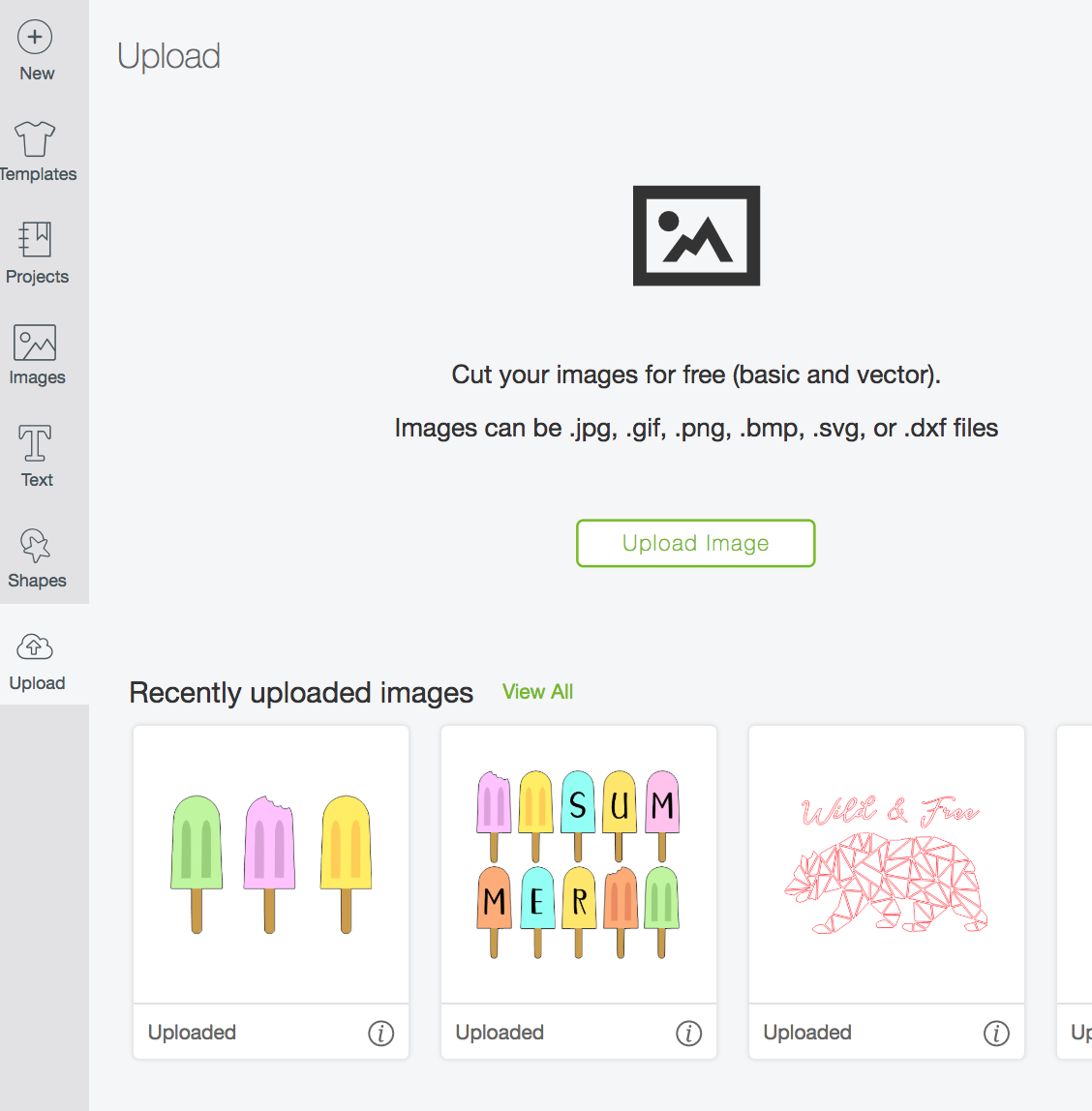
Step 2: Insert Images into Project
Select the image you want and click the free “Insert Images” button on the lower right hand part of the screen. |
| If you like that Wild and Free Project you can find that file HERE |
This will create a new project with your file.
Step 3: Resize your Images for Printing
The maximum print area for Cricut’s Print Then Cut is 9.25" x 6.75” THIS IS REALLY IMPORTANT.You want to make sure your printable are is no larger than that. In this case, I rotated the images so I could print them in portrait mode, and then set the width to 6.75
If you wanted this banner to be larger you could split the file into individual popsicles and print them one at a time and resize each one. That is also how you would assemble a personalized banner, by printing only the letters you need. Just remember that no individual item can be printed larger than 9.25"x6.75"
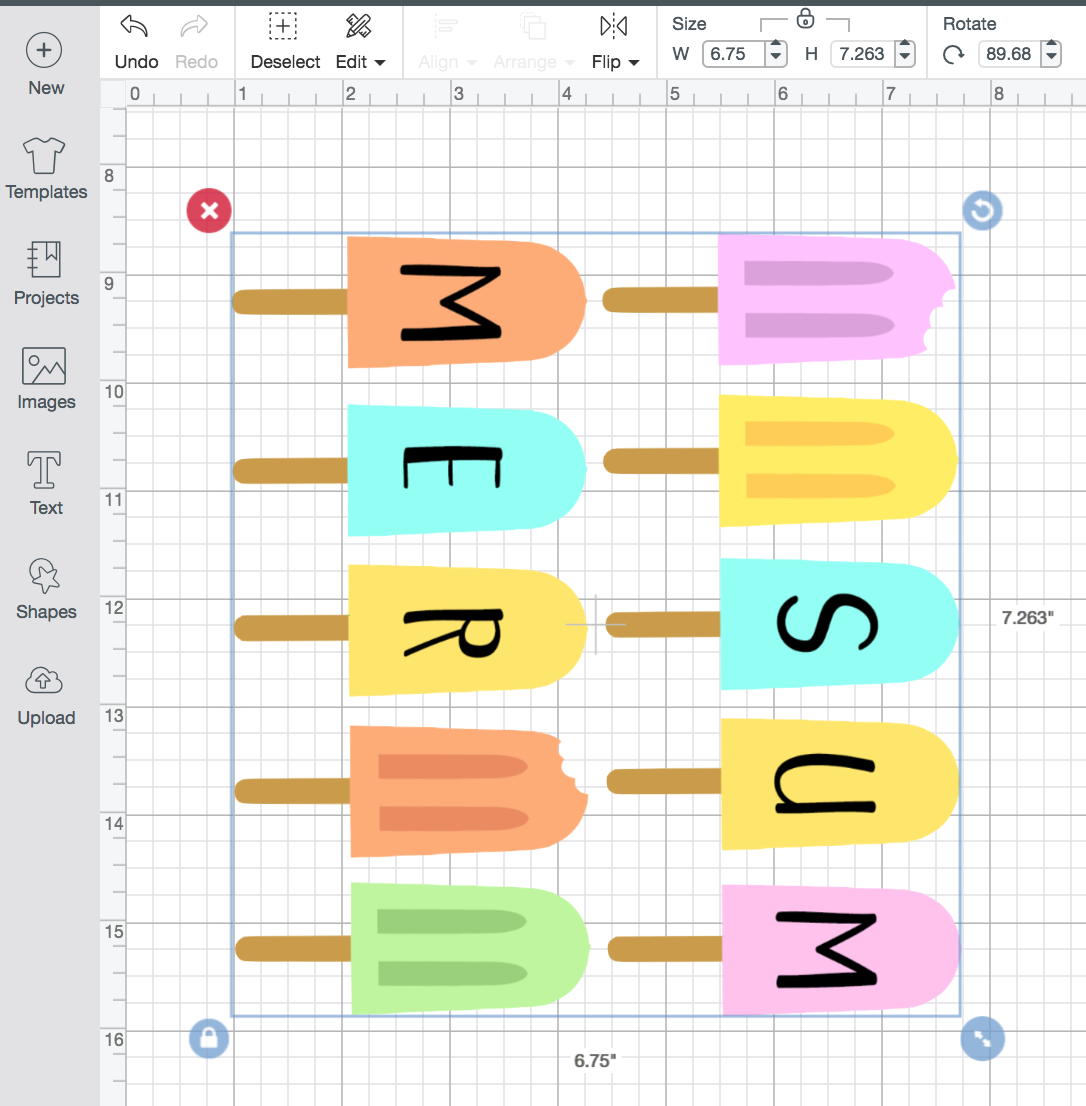
Step 4: Send To Printer
Once you have your image the correct size, click on the “Make It” button in the upper right hand corner.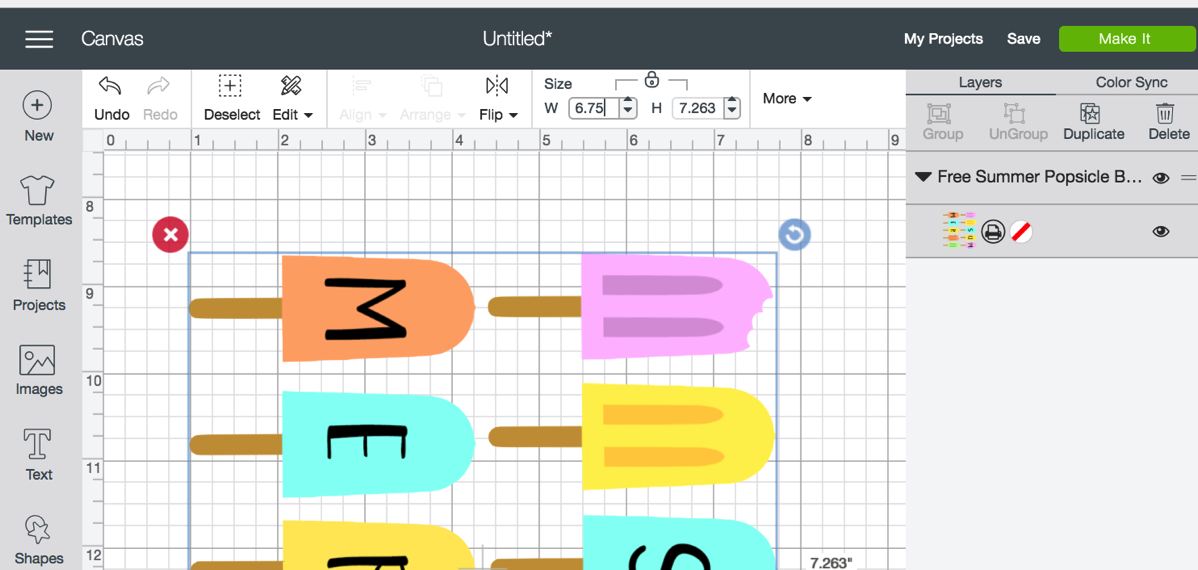
This will generate the registration marks (a black box) around your image.

Hit continue (the bottom right green button) and it will will open a prompt window asking if you want to print your file. Send the file to your printer (best quality usually works best. If the print isn’t dark or there isn’t a lot of contrast the print then cut feature can be glitchy.)

This is what my printed file looked like (I printed it on card stock.)

Step 5: Cut Apart the Printed File
The rest of the process is just like cutting any other file. Cricut makes it pretty easy since you just follow along with the prompts.Place you print out on the cutting mat, load it into the machine and set it to the correct material.

Then let her go. The machine will automatically scan the print out and follow the cut lines indicated inside the file. Just follow the prompts in the program.

You may want to use a low tack mat if you are using scrapbook paper or card stock. Otherwise any delicate cuts may tear when you try to remove them from the mat.
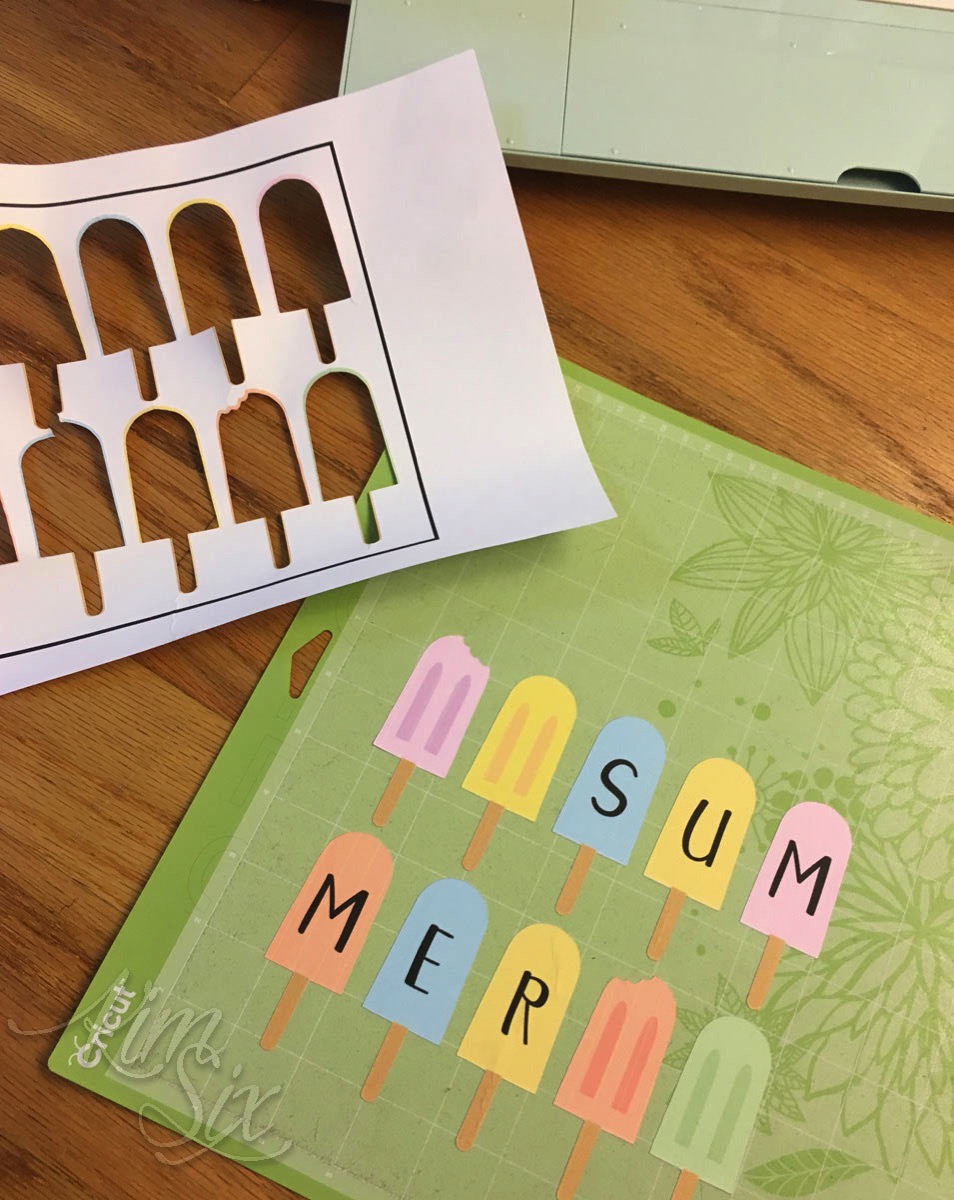
And that is all there is to it! Easy right? For me it felt a little clunky at first, but since I’ve gotten he hang of it, I’m a printing and cutting fool! So much fun!
Don't miss this post if you want to cut apart your print and cut file into individual popsicles.
If you have questions about troubleshooting print then cut you can visit Cricut’s help center for more info.
If you would like to purchase the entire cut file used in this post you can:





Post a Comment
Thanks for your comments. I try to get back to anyone with a question.. so please make sure to leave an email address if you want a reply!